1. Introduction
An evaluation template comes pre-configured and pre-populated with surveys and survey questions. It can be used to quickly create an evaluation which has most of what you will need already present.
Once you have chosen a template as a base, you can then tailor the evaluation for your specific work.
2. The available templates
There are a range of templates available to choose from and which are designed to target different types of work. The templates are:
- Impact & Insight Toolkit Event Evaluation (with an ‘Illuminate compliant’ variant)
- Impact & Insight Toolkit Exhibition Evaluation (with an ‘Illuminate compliant’ variant)
- Impact & Insight Toolkit Participatory Evaluation (with an ‘Illuminate compliant’ variant)
- Creative People and Places: Co-created works (with an ‘Illuminate compliant’ variant)
- Creative People and Places: Events and artist-led work (with an ‘Illuminate compliant’ variant)
- Museum Development Network – Event/Activity Evaluation
- Museum Development Network – Exhibition Evaluation
- 2019-23 Project – Toolkit users: Starting Point (inc. recommended peer survey and extended demographics)
The ‘Impact & Insight Toolkit Evaluation’ Templates
The ‘Impact & Insight Toolkit Evaluation’ templates are designed to collect useful feedback from the people who experience your work. They come with surveys for each respondent group, questions about their overall experience, how it compared to their expectations, some demographics questions, and a set of dimensions used across all surveys. The dimensions can easily be replaced with your own by choosing a ‘dimension list’ when you create the evaluation.
These templates also come with an ‘Illuminate compliant’ variant. These variants include the full set of Illuminate mandatory questions in the public survey with correct question logic implemented. The public survey in these variants are much longer. It is also worth noting that certain questions within these templates are ‘required’, meaning that a respondent cannot proceed with the survey without having responded to the required question. The decision to do this was taken to best support users capture data that will comply with Illuminate upload requirements.
The Creative People and Places and Museum Development Network Templates
The Creative People and Places and Museum Development Network templates are templates designed for specific cohorts. If you are not a member of these cohorts, you will not have access to these templates. If you do not have access to these templates and believe you should, please contact us.
The Creative People and Places templates also come with an ‘Illuminate compliant’ variant. These variants include the full set of Illuminate mandatory questions in the public survey with correct question logic implemented. The public survey in these variants are much longer. It is also worth noting that certain questions within these templates are ‘required’, meaning that a respondent cannot proceed with the survey without having responded to the required question. The decision to do this was taken to best support users capture data that will comply with Illuminate upload requirements.
3. Template benefits
There are two key benefits of using an evaluation template:
Saving time and effort
The first is the amount of time and effort it saves in setting up surveys and evaluations. If you are to set up your evaluations from scratch each time, you will need to start with blank surveys and add in the questions you need one at a time. This is time consuming and prone to human error. Using templates avoids this.
Enabling deeper analysis and reporting
The second benefit is that using the templates will ensure your organisation can access the various analysis and reporting opportunities. Whilst it is not strictly necessary to use the templates to access these resources, they are designed to analyse the data which results from the exact questions in the templates. So, the use of similar yet differently worded questions will not provide data for those reports.
4. How to use a template?
Choosing a template
Use the ‘create from template’ option when creating a new evaluation and select the desired template from the dropdown menu:
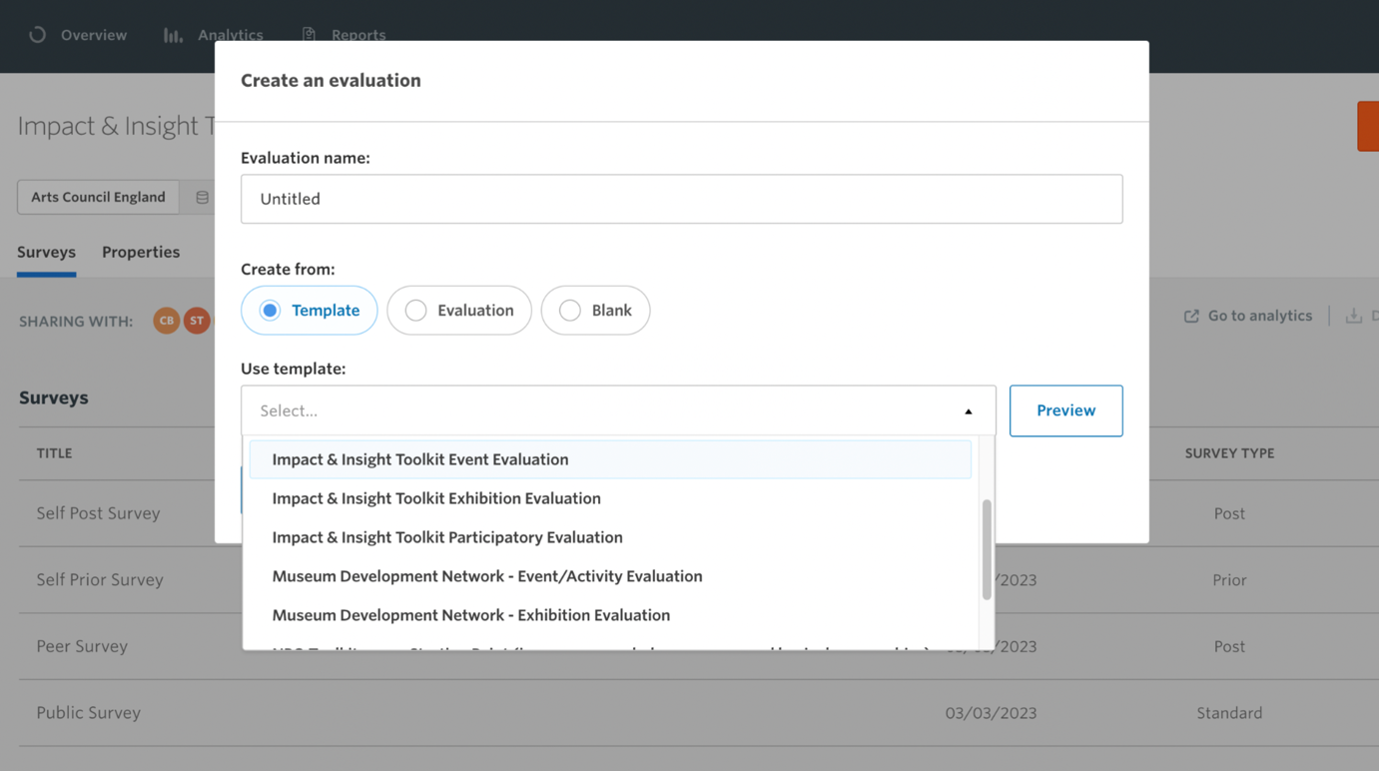
Clicking the ‘Preview’ button will open the evaluation and allow you to look through each of the surveys to see the questions they contain.
Once you have selected a template, you can then choose a dimension list. The selected dimension list will automatically be included in each survey in the evaluation, and in the correct place in each survey.
Whilst a template will typically include multiple surveys targeting different respondent groups e.g., public, self prior, self post and peer, you don’t have to use them all just because they are included in the template. Just use the ones you are interested in using.
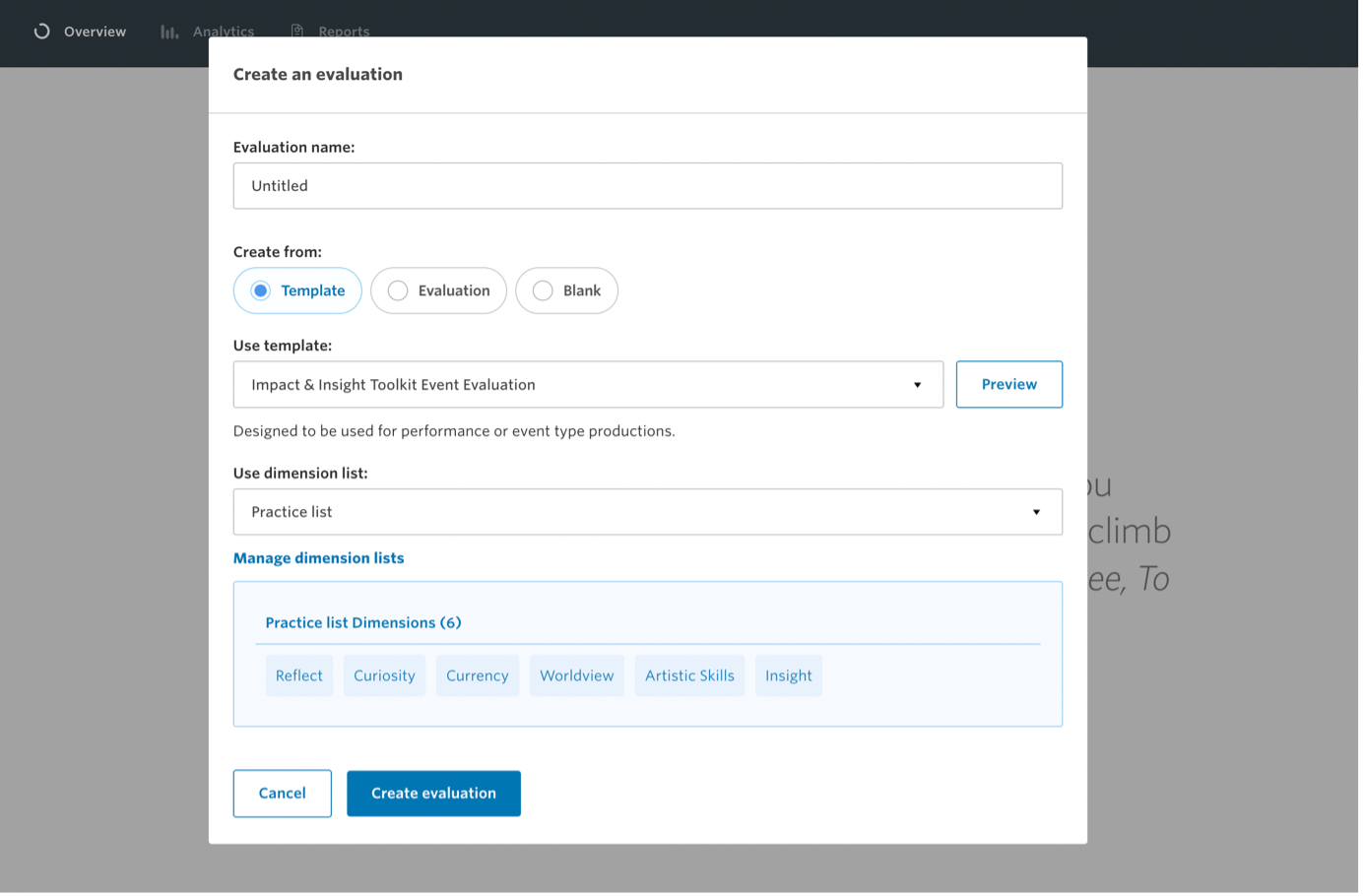
Customising an evaluation created from template
To customise your surveys, click on a survey you want to customise and navigate to the ‘Design’ tab.
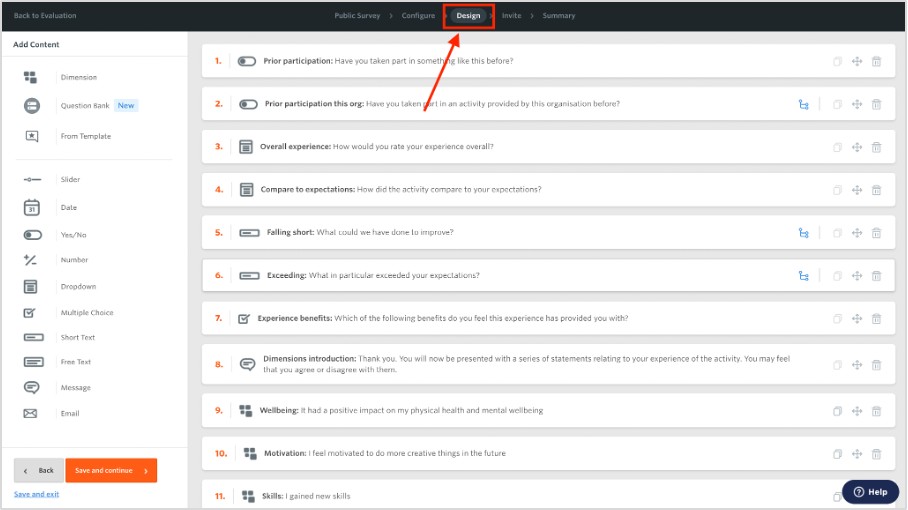
When trying to edit the survey, you may notice that most or all the question text cannot be changed. The reason for this is that these questions are used to power analysis and reporting options. That said, you are still free to customise your evaluations as much as you like, whether you create from template or not. You can do this in a few ways:
- Deleting questions: This one is pretty obvious, but if you don’t like a question you can simply delete it from the survey by clicking on the rubbish bin icon.
- Creating your own questions: On the survey ‘Design’ page is a set of content types that allow you to create your own survey questions from scratch using your own wording.
- Choosing a ready-made question: Also on the survey ‘Design’ page is a Question Bank. The Question Bank has a range of different categories, each of which contains a set of ready-made survey questions you can choose from. Questions from the question bank mostly have fixed text. For more information, please refer to our Question Bank guidance.
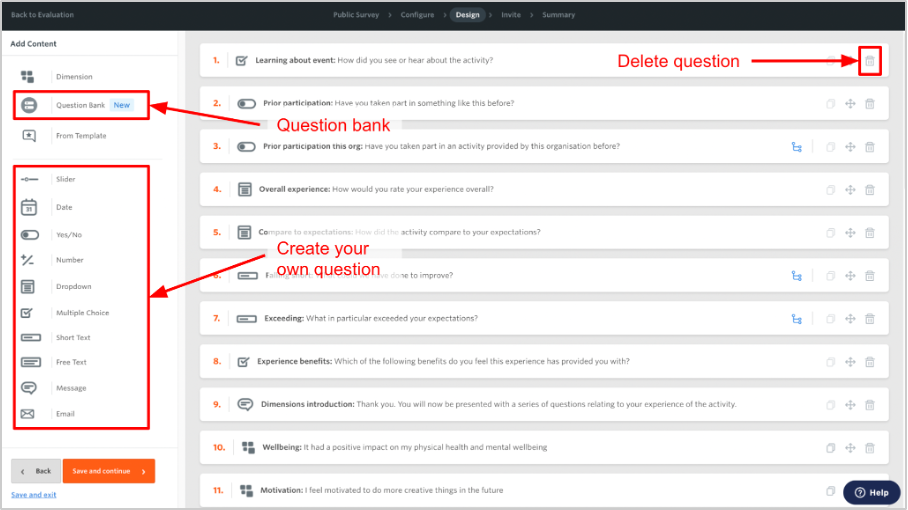
- Changing the subject of a question: Some of the questions refer to ‘the event’, ‘the activity’ or ‘the exhibition’. This is the subject of the question and can be changed to whatever you like, for example, the specific name of the event.
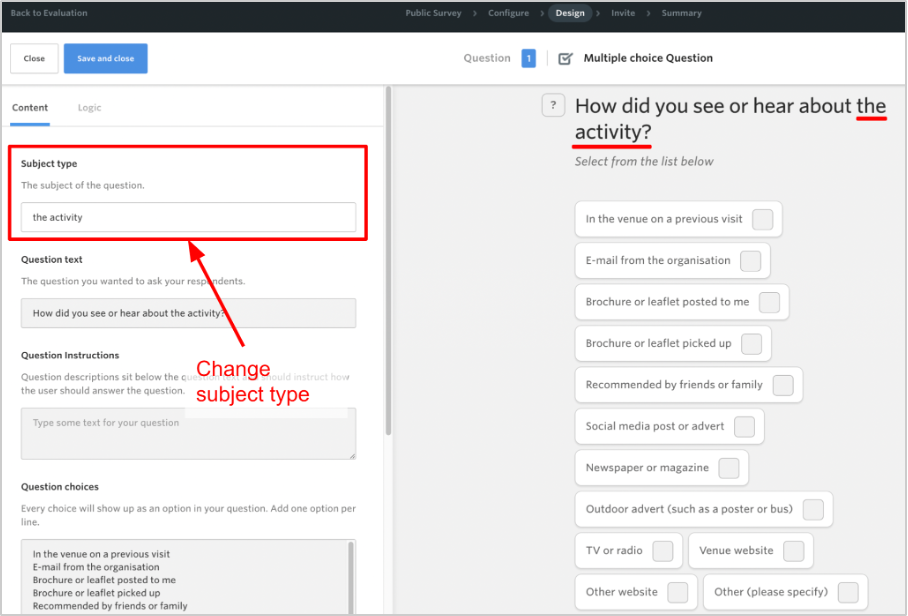
However, you are unable to edit the full question wording for questions that come with the template. This is because these questions are used to power the various analysis and reporting options available. If you wish to use a variant of a template question, you can delete the existing question and create your own with your preferred wording. However, please be aware that this will limit the reporting and analysis opportunities that are available to you.
5. Please note…
Please note that the specific templates available to you will depend on your funding status with Arts Council England. This is with the aim of streamlining your experience and reducing confusion. Therefore, the templates available to you may look different from those shown in the screenshot on this page. Furthermore, we will periodically update the templates to align them with best practice. To keep up to date with best practice, we recommend creating your evaluations from the latest templates.