1. Introduction
The Peer Matching Resource provides Impact & Insight Toolkit (Toolkit) users with a database of creative professionals who have registered as peer reviewers for the Toolkit. Registered peer reviewers create a personal profile which includes: information about their job role, the company they work for, their background, expertise, and the regions they are willing to travel to.
2. Using the Peer Matching Resource
The Peer Matching Resource is located on the ‘Invite’ page and takes the form of a database of peers.
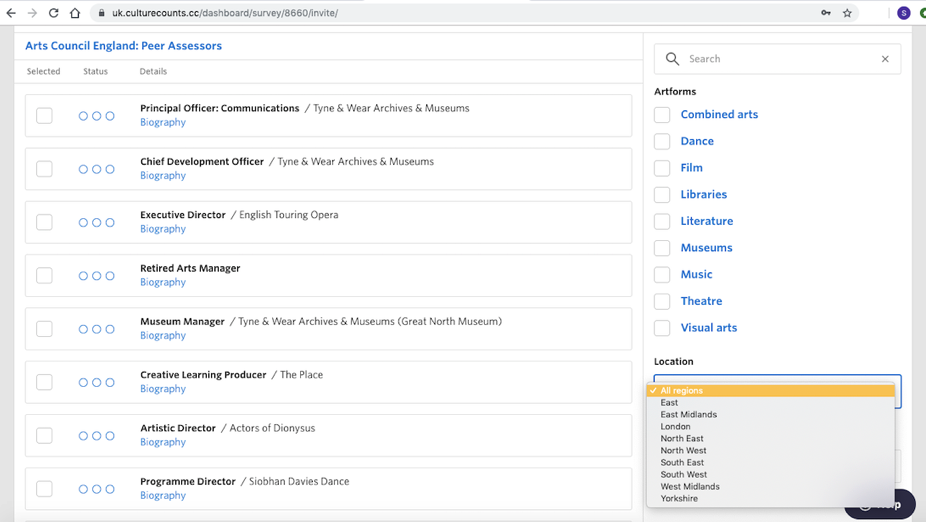
You can browse the Peer Matching Resource by page, search bar or by using filters. You can filter by: artforms, location and status. If you added properties to your evaluation, filters will automatically be applied.
Click on a peer’s ‘Biography’ button to view the individual’s full profile.
To invite a peer from the Peer Matching Resource to review your work:
- Select the peers you would like to invite by clicking on the checkbox next to each peer, then click the ‘Invite’ button.
- A pop-up will open allowing you to contact the selected peers through the Culture Counts platform.
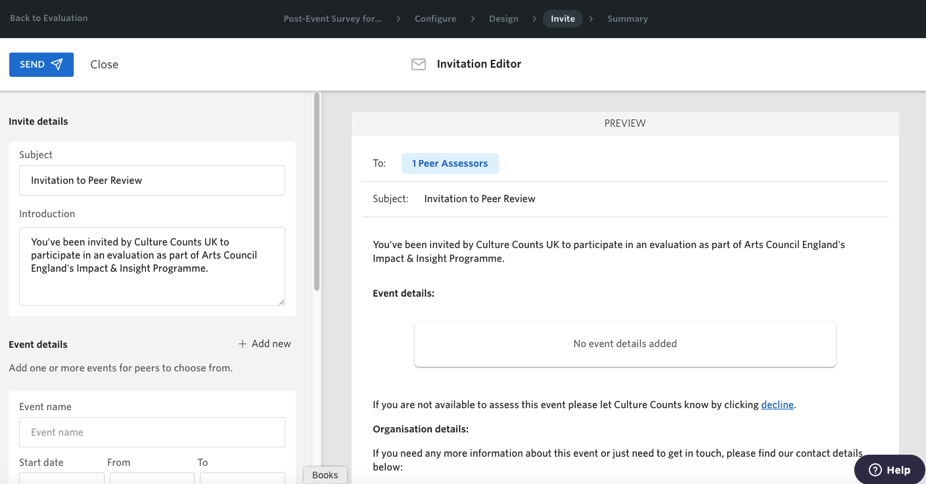
- Add the following options to your invite:
- Invite details– personalise your invitation by adding a subject and introduction.
- Event details– add the dates, times, and location for the work. Click the ‘Add new’ button to add additional dates, times, and location options. The dates you enter must take place in the future, even if the event has already started. This is because the system won’t allow a peer to ‘accept’ an invitation after the ‘start date’. If the work you’re evaluating is taking place over a long period of time, we suggest that you write the final date in the ‘start date’ box. You can include the actual dates of the run in the introduction text.
- Organisation details– add your contact details so the peer can contact you.
- Use the ‘Preview’ section to preview the invitation.
- Click the ‘Send’ button.
Peer reviewers will receive this invitation by email and will either accept or decline the request by clicking on the links in the invitation.
Click the ‘Status’ button and use the dropdown menu to see the status of an invitation. You can filter peers using the following options:
- Invited– includes those peers that were sent the invitation but have not replied.
- Accepted– includes those peers that have accepted the invitation.
- Declined– includes those peers that have declined the invitation.
- Completed– includes those peers that have completed the survey.
- Cancelled– includes those peers that had originally accepted, but have now needed to retract their acceptance.
Once a peer accepts your invitation, their email and phone number will be displayed by their profile on the Peer Matching Resource. You may want to get in touch with them to coordinate and finalise the details of their visit.
3. Join the Peer Matching Resource
The ‘Invite’ page is where you can register to join the Peer Matching Resource. Click on the ‘Register a Peer’ button and add your details. You can also share the link with your colleagues. For more information on who can be a peer reviewer, please read our guidance.
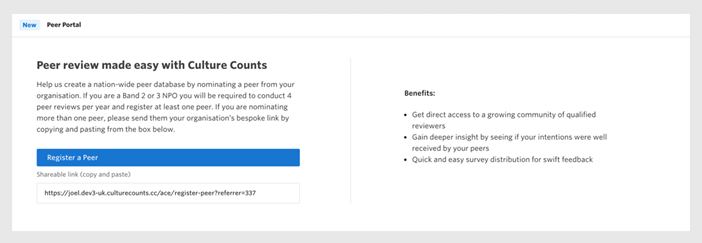
Please do not hesitate to get in touch with any questions.