We were fortunate enough to speak with 100 organisations (yes, exactly 100!) in the winter of 2024 as part of our consultations offer. Something we found that we were repeatedly speaking about was the ‘move’ feature that’s available in Culture Counts. Therefore, we thought it would be a good idea to share this knowledge more widely via a blogpost.
What is the move feature?
Very simply, it is a feature within Culture Counts that allows the user to move a survey from one evaluation into another. All responses in the survey move with it.
Why might you use it?
There are various reasons that you might want to move surveys around to enhance the analysis of your results:
1. To compile data from different evaluations
If, like the majority of users, you have set up your evaluations project by project, the inbuilt Insights Reports and the Analytics Dashboard in the Culture Counts platform provide analysis of the data for that single project.
However, you might like to view data from more than one project if you’re interested in your results from:
- A specific time period (e.g., all events evaluated during the year 2024-25, quarter 3)
- A specific area of work (e.g., all secondary schools’ workshops)
- A specific venue (e.g., all work delivered at a council funded city gallery)
- Works relating to specific funders (e.g., all work funded by The ABC Foundation)
- Comparing results from different projects (e.g., Blue performance tour; Orange performance tour; Pink performance tour…)
Moving data from multiple evaluations into one means that you can view and download charts that comprise these larger sets of data. Once you have created the desired reports and downloaded the charts or reports, you can move the surveys back into their original evaluation.
2. To compare data from more than one evaluation/project
It is possible to compare some question responses to different public surveys from the same evaluation in the Analytics Dashboard. So, if you have public surveys in different evaluations that you wish to compare, moving them around will enable you to do so.
3. To collate smaller sets of data
If your surveys contain small numbers of responses and you have small sample sizes, you might wish to collate data from different surveys to enable you to do more thorough analysis. You could create a blank evaluation for this purpose and move your surveys into it to be able to view them together in an Insights Report and in the Analytics Dashboard.
Within the Reporting Dashboard, evaluations with fewer than 15 public responses for a particular dimension are excluded from the dimension benchmarking analysis. This is because a sample size that is too small would cause the margin of error to be too large to make confident statements about the work being evaluated.
If you wish to compare dimension results against benchmarks but have fewer than 15 public responses in an evaluation, use the ‘move’ feature to collate data from different surveys into one evaluation to increase your evaluation’s sample size.
Please note that the dashboard updates overnight, so, once you have moved your surveys into one evaluation, you will need to wait until the following day for these changes to be visible within the dashboard.
4. To create an Insights Report for an individual survey
Another use of the ‘move’ feature is excluding one survey’s responses from an Insights Report. For example, you might have multiple public surveys in one evaluation which relate to different weeks of a course or different venues that a work is delivered at. Since responses to these surveys will automatically be combined in an Insights Report, you can move the other surveys out of the evaluation if you just want to focus on one. This could mean that you look at one venue or one week, enabling you to create and download the report that you need.
Remember, if you have multiple public surveys in an evaluation, an Insights Report will combine them in one report. The Analytics Dashboard gives you the option to either view them combined or survey by survey.
How do you use it?
On the main page of an evaluation, you’ll find a list of your surveys. Click on the ‘Edit’ button to the right of a survey title.
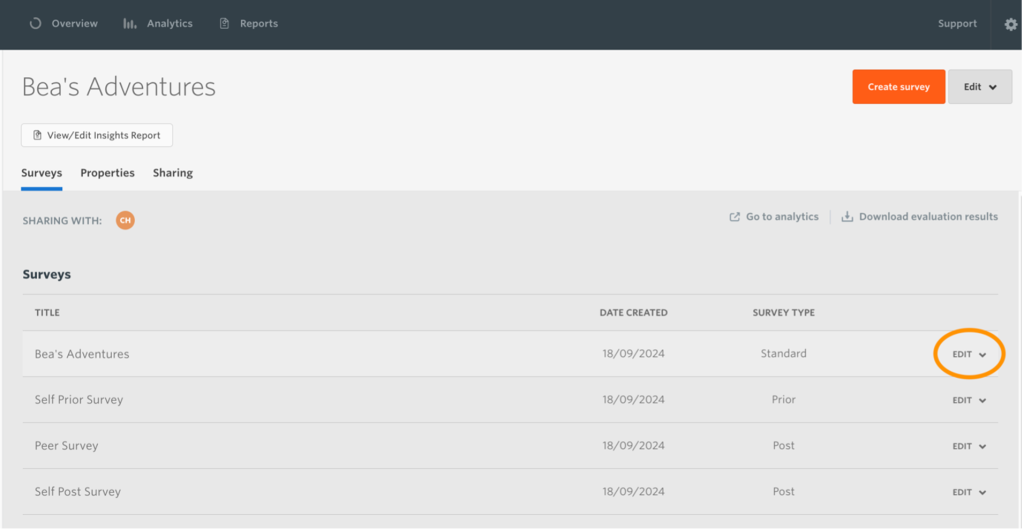
In the dropdown menu that appears, you’ll find the option to ‘Move’.
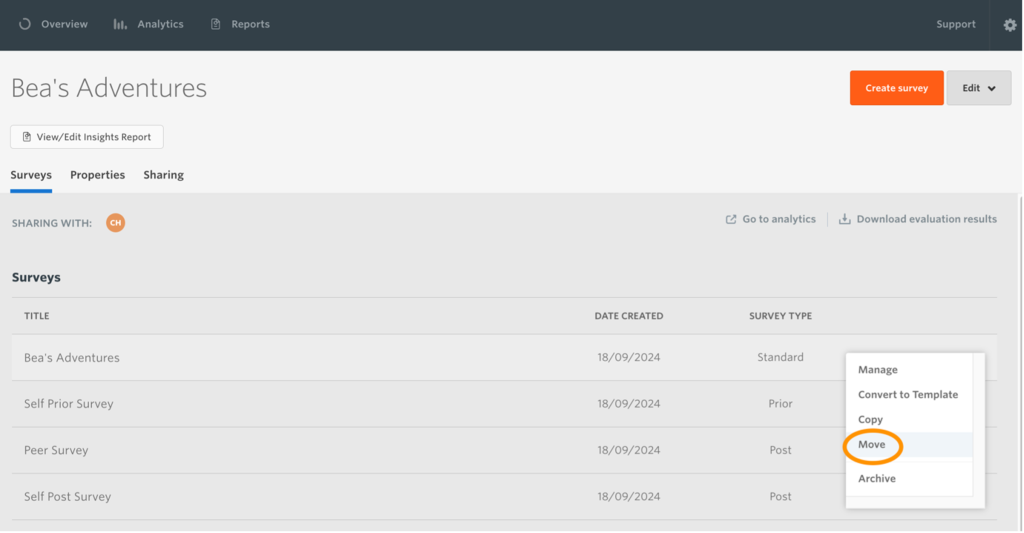
Click this button and a pop-up box will appear, allowing you to select, from the other evaluations in your account, where you would like to move the survey to.
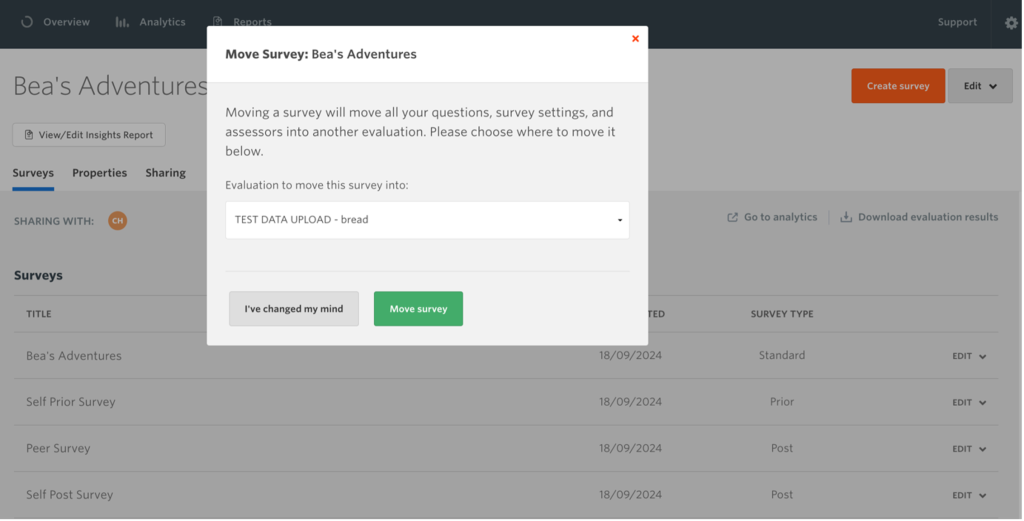
Choose the appropriate evaluation and click the green ‘Move survey’ button. It will then be moved from the current evaluation into the one that you have selected. Surveys can always be moved back into their original evaluations.
Closing thoughts
The ‘move’ feature is a fantastic way to shape your evaluations, enabling you to conduct analysis and create reports that are suitable for your various needs. The great thing about it is, if you move the ‘wrong’ survey into the ‘wrong’ evaluation, you can simply move it back again.
If you encounter any difficulties, please do get in touch and we will be happy to help.
Image credit: CHUTTERSNAP on Unsplash