1. Introduction
As an interviewer, you will be helping your organisation capture essential feedback from the public, with a view to evaluating the work. This is a quick guide to using the Culture Counts interviewing system.
2. Accessing the survey
Together with Culture Counts, your organisation will have set up a survey to be used on a tablet or iPad for you.
Online survey
Before you begin surveying, check the device is connected to reliable Internet: 3G/4G/5G/Wi-Fi and the device’s battery is charged. You will be provided with a URL by your organisation’s Culture Counts account holder. Open the device’s web browser and input the URL into the address bar. We recommend adding the URL as a ‘bookmark’ or saving it onto the device’s home screen for ease of access.
We also recommend checking that your browser language settings are set to English (United Kingdom) to ensure that any questions that require a date as a response appear in the UK format of dd/mm/yyyy rather than the US format of mm/dd/yyyy.
Offline survey
Before you begin surveying, check the device has been set up to collect responses offline. Your organisation must follow our Offline Surveys guidance to successfully collect data offline.
3. Answering the questions
We suggest you pass the device to the interviewee, so they can record their feedback anonymously and avoid interviewer bias. There are cases where this isn’t appropriate, you should consider these on a case by case basis.
When responding to the statements, the interviewee should mark on the scale how strongly they agree or disagree. The slider below each statement can be dragged along the line to a position where the interviewee is happy; then they can progress to the next question. Depending on the survey, there could be further questions with drop-downs, multiple choice or free text answering options. Finally, there are demographic questions. If the interviewee doesn’t wish to provide information to these questions, they can be skipped, although in order to achieve the most valuable data, it is preferable they are all completed.
4. Re-accessing the survey
Once your interviewee has completed the survey, you will be presented with the option to ‘Take Another Survey’. This will take you to the beginning of the survey, ready to be taken by a new interviewee. This process can be repeated continuously.
5. Using the interview Survey Tools
If the ‘Interview’ URL you were provided with has been set-up with Survey Tools in the advanced options, a cog icon will appear on the screen. Click the cog icon to reveal the Survey Tools. This opens a handy menu for the interviewer.
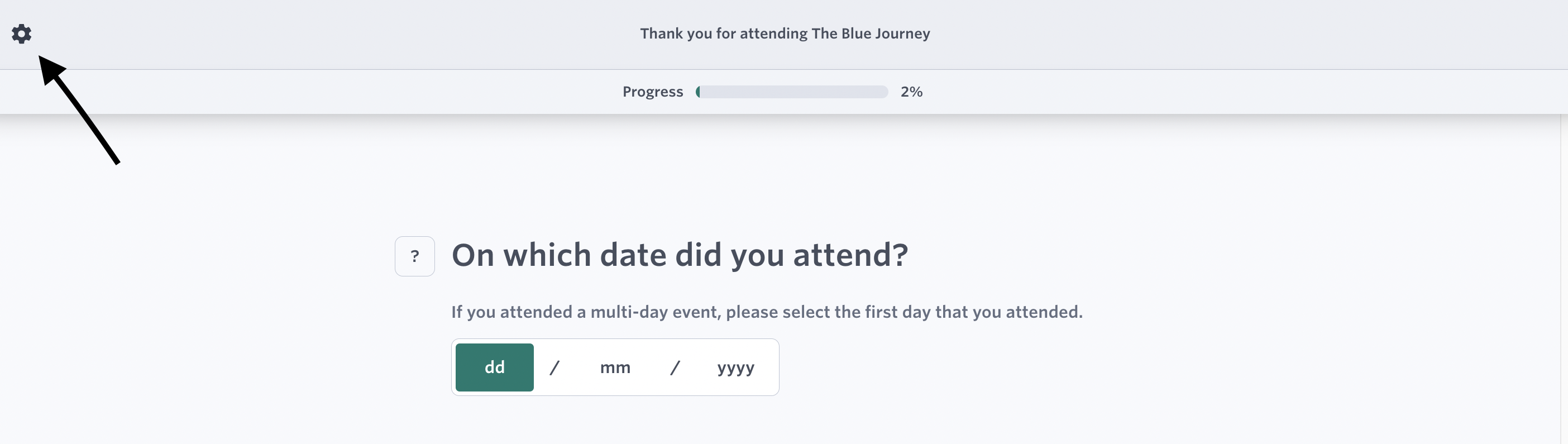
The menu shows:
- The number of survey responses collected so far, across all devices.
- Options to:
- Start a new survey response: This will save the current survey response, up to where the respondent has completed it.
- Reset survey response: This will wipe the current survey response.
- Sync responses (if any have been collected offline): Once connected to the internet the responses collected offline can be synced. Read our Offline Surveys guidance for more information.
- Jump to another survey in the same Evaluation by selecting the relevant survey in the Change Survey section.
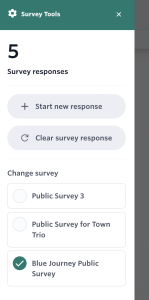
6. Tips for effective interviews
To ensure that your interviews are not only effective but also contribute to a positive experience for participants, consider the following insights, drawn from our years of experience working with organisations.
Promote Diversity: Aim for a diverse interviewer pool. When individuals feel represented, they are more likely to engage meaningfully with your survey.
Build Confidence and Trust: Foster confidence and trust in your role as a representative of the organisation by using identifiable markers, such as a lanyard or branded clothing.
Offer Incentives for Participation: Encourage survey participation by providing incentives upon completion. Examples of incentives include vouchers, a prize draw featuring free tickets to your upcoming event, or exclusive discount codes.
Ensure Clear Communication: Clearly convey the survey’s significance and approximate duration beforehand to avoid surprising participants during the approach.
Note: These recommendations are based on anecdotal insights gathered through our extensive collaboration with organisations over the years.
7. Troubleshooting
When I use the URL provided, I can see responses have already been inputted, why is this?
You have been provided with the wrong URL. An ‘Online’ URL only allows one response per device. You are seeing the previous respondent’s answers and will overwrite them if you continue.
If you are using the correct ‘Interview’ URL, you should see the following screen with the option to ‘Take another survey’ once a survey has been completed:
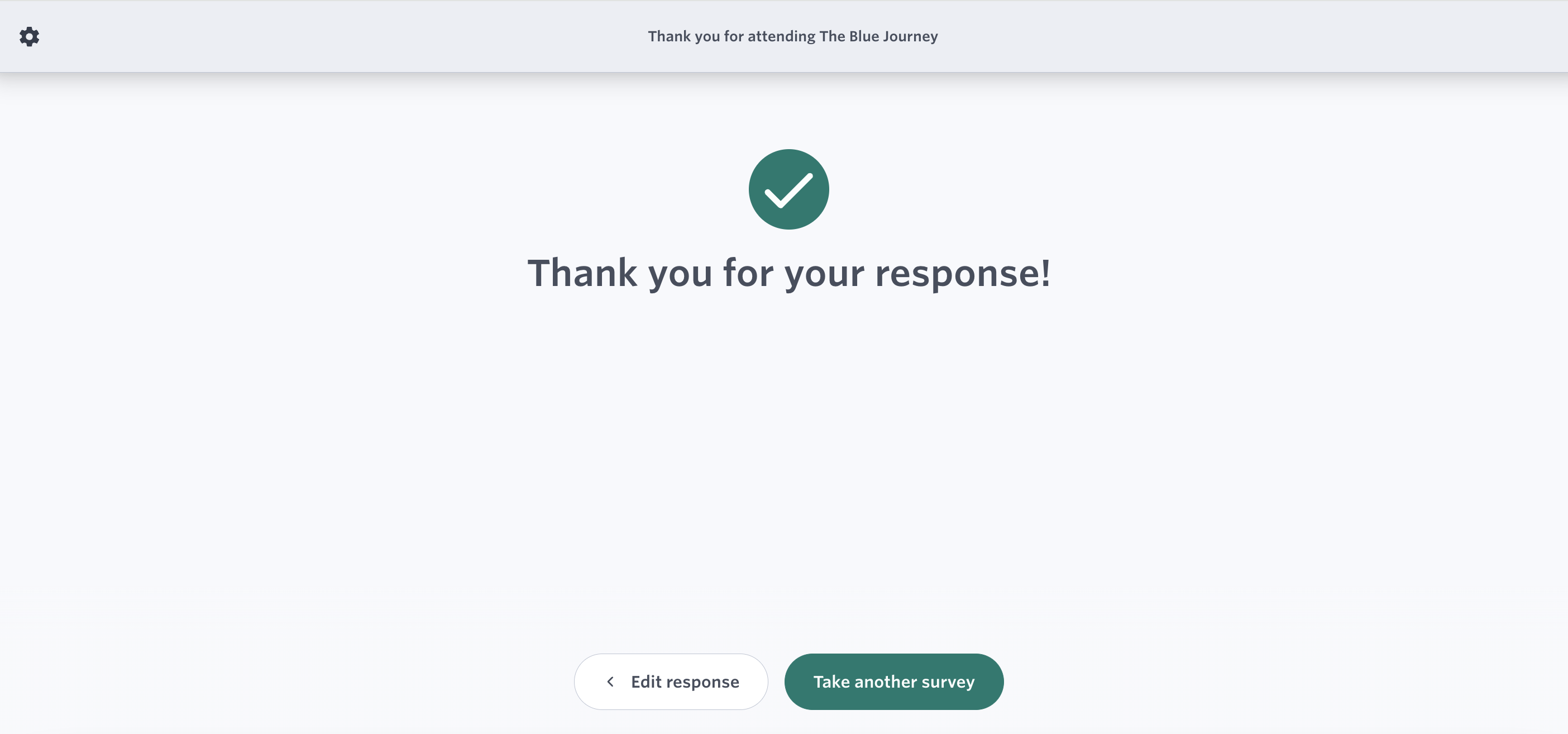
A respondent left before completing the survey, can I open a new survey?
Yes, in Survey Tools click ‘Start survey response’ to save the survey and start again. Alternatively, if you don’t want to save the survey response, click ‘Clear survey response’ to reset the survey.
For further support, please contact: [email protected]